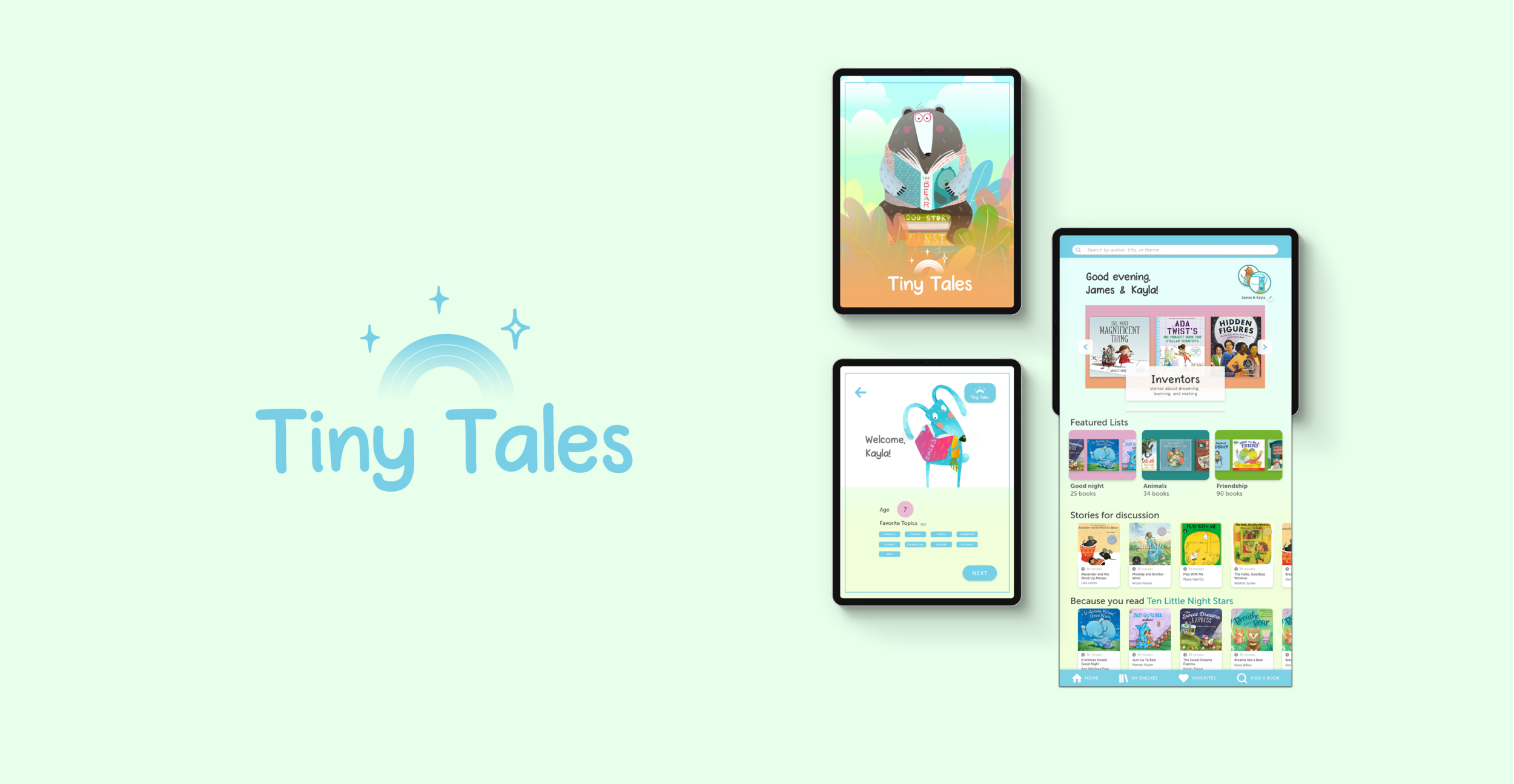
TINY TALES
OVERVIEW
Designed to allow busy parents and their children easy access to the books and stories they love, making bedtime a more seamless experience.
This is a personal and conceptual project I completed as a part of my coursework for Springboard utilizing Google’s Design Sprint methodology.
ROLE
Product Designer
Product Strategy, User Research, Interaction, Wireframing, Visual Design, Prototyping & Testing
DURATION
5 Day Design Sprint
DAY 1: Understand & Map
THE PROMPT
Tiny Tales is an application for parents who want to quickly and easily choose stories to read with their children that allows them to read to any or all of their children age and reading level appropriate stories without spending too much time browsing at bedtime.
Interviews + Problem Discovery
Interviews were conducted with 5 end users - parents with young children under 10 - where participants were asked about how they choose stories to read to their children.
Parents who read to their children often have little time at bedtime to make a quick story choice that is age/ reading level appropriate. Parents may be reading to multiple children at different reading levels at once and finding a book that is suitable to both age ranges can be challenging.
I honed in on the most commonly mentioned problems parents had and identified the three areas that I would design for in the final product.
Problem 1
Parents want to spend less time looking for a book to read and more time reading to their children
Problem 2
Parents want to be able to quickly find books on topics that their children are specifically interested in
Problem 3
Parents like getting recommendations from friends or family members on books they should read to their kids.
User Map & Journey
It was important for me throughout the design process to keep in mind that my user was going to be the parent choosing stories to read to their children and not the children themselves. I created a user journey to map out all the thoughts, feelings, and tasks our user (Claire) would be performing at each stage. This helped me to determine what actions I would be designing for when it came to the ideation phase.
DAY 2: SKETCH
LIGHTNING DEMOS
I started by looking at other applications in which the user is presented with many choices and browsing options and looked to how they display and filter information. I examined apps in the reading field like Goodreads and Hoopla, music apps like Spotify and fitness apps like Alo Moves and Nike training club.
Then I made sketches of layouts, hierarchies, buttons, and filters that worked for these apps and the different features I thought could work for a similar children’s reading app.
CRAZY 8’S
I then used the “Crazy 8’s” method of sketching, where I quickly sketched 8 possible solutions to the problem of finding a book to read. I experimented with different layouts, from straightforward lists of topics to an interactive map illustration organized into “lands” of topics. Again, keeping the parents as the end user in mind helped me to decide which would be the best option.
DAY 3: DECIDE
SKETCHES
From the outlines and notes that I made on day 2, I decided on the features and the structure that I would want and sketched some more robust designs. Due to the limited time of a design sprint, I got the bones of my design on paper quickly and moved into wireframing.
WIREFRAMES
I used my sketches to create some quick wireframes that would become the basis for high fidelity designs. This is a way for me to quickly make decisions about hierarchy and layout as well as verify that my ideas were working.
PROBLEM SOLVING
TIME:
The ability for parents to choose books quickly so they can get to reading quickly was of main import. One of the main ways I sketched out how to solve this was by creating user profiles for each child. Once the initial profiles were created, as soon as a parent opens the app they can select which child (or both) is reading and get right into browsing quickly.
TOPICS:
In order to quickly find topics, each child’s profile would have tags associated with them that would allow the app to suggest the best topics meeting both child’s preferences.
FRIENDS:
A rating and review system allows the user to see suggestions from their friends and others. If they are short on browsing time, they can quickly see recommendations from people they know.
DAY 4: PROTOTYPE
Branding & Visual Language
For the logo, I wanted to reflect the whimsicality of a children’s reading app as well as capture the wonder of an exciting story. Imagery and colors are usable for the parent but still energizing enough to keep children engaged with the content. Tones of blue and green are calming for bedtime but can also be brightened up to stand out during daytime use.
Tiny Tales Buttons and Iconography
Users set up profiles for each child with age and interests so app can filter books for each child. When children are reading together, user can select both children and the app will recommend stories that match both profiles.
HOME PAGE
On home page, stories are grouped according to topics selected in user profiles, featured lists grouped by themes, and recommendations based on past usage. Users can also search and browse, create shelves where they can save certain titles for later and favorite books that children have liked.
STORY PAGES
Stories are tagged with length of time, age level and any defining features of topic and theme marked as tags under each title.
Review section allows user to filter reviews of the community and reviews of their friends as well as add their own rating.
Completed high-fidelity screens for prototype
DAY 5: TEST
I tested the prototype using Adobe XD with 5 participants who have young children. Feedback about the interface included that the scrolling feature on the book page was not easily identifiable. I adjusted the scrolling feature as below:
Final Overview
In working on this project, I became familiar with the design sprint process. It put into context the need for quick research, ideation and prototyping abilities especially for organizations that utilize the Lean UX model of UX design. From over a decade working in the fashion and consumer product industries, I am very comfortable in having to create designs in a fast paced environment where I have to come up with my own research methodologies and even do some of my own guerrilla product testing for feedback. This was an extremely fun project and in the end I solved for a few problems facing modern parents.
NEXT PROJECT: SSEMBLE
A social media platform for social justice



















